Update September, 2020
These applications are being replaced with a new overhauled version that is Android and iOS compatible. To read about the new version, follow this link to our website.
Please read the important note at the end of this page for details of how we will maintain your data.
The versions described here are considered to be end-of-life
The Apps
The Collection, Storage and Freezer Android apps use the same underlying technology to allow you to manage ‘collections’ of ‘things’.
The apps are functionally identical but we’ve branded them with their own identities to help give the collection concept more exposure in the Google Play Store.
We are continually developing these apps and you can click the link to see what is new.
What Do They Do?
The apps are simple catalogues or inventories of items that you wish to track. The items can be any mixture of things. For the Freezer app, the expectation is that these will be items in your freezer(s). For the Storage app, it will be items you have in your garage, attic or storage units. The My Collections app is the general collection app.
However, these apps are very generic, functionally identical and can be customised with your own fields and container hierarchies. Which app you choose to use doesn’t matter as they all use the same cloud storage so use the Freezer app for a grey colour scheme, the Collection app for blue and the Storage app for orange.
Note that the app purchase/subscription is tied to that specific app and cannot be transferred between apps.
Sign In
The apps store all their data in ‘The Cloud’ using a secure database. Because of this the application requires you to sign in using a Google sign in. This allows Google to authenticate you and we can be sure that it’s you we are talking to and ensure that your data is kept secure.
If you are curious about the apps and don’t want to sign in, you can look at the Web version that allows you to view the public collections anonymously.
Because the data is in ‘The Cloud’, the application does require a reasonably good network connection and there may be associated data charges when using the application.
The apps do support some limited capability when working offline. You can browse existing collections and modify items in them. These changes will be uploaded to the cloud when you next have connectivity. Be aware that another person making changes to the same items will likely cause problems and their changes may overwrite yours.
Collections, Containers and Items
Simply put, collections have containers that have items.
You can think of a collection as a group of freezers and fridges, or perhaps as a house. Collections have a name and a note associated with them. Collections also define the tags and Custom Fields that will be used within that specific collection.
Within a collection are containers. A container is an area for items, or other containers. Containers have a name, image and note associated with them.
An item is a ‘thing’. It could be a frozen chicken, a bag of peas or a toy. Items have a name, image and note associated with them. Items can also have a quantity, to indicate how many there are, and an expiry date, to indicate when the item expires. Whilst the expiry date is primarily meant for food items, it is just a date that could have any meaning, such as the date an item needs to be checked.
Items now support Custom Fields so you can define your own field names and control how these are displayed. Here’s a video showing Custom Fields in use.
There is no limit the the number of items or containers a collection can hold. Neither is the depth of containers limited (think Russian dolls). You can also have as many collections as you like, both ones you own and ones that have been shared with you.
How to Organise your Collections
The key to organising a collection is to firstly understand your requirements for a collection. To help, we’ve listed a few pointers below, but it’s important to note that the applications are designed to handle multiple disparate collections ‘from the get-go’.
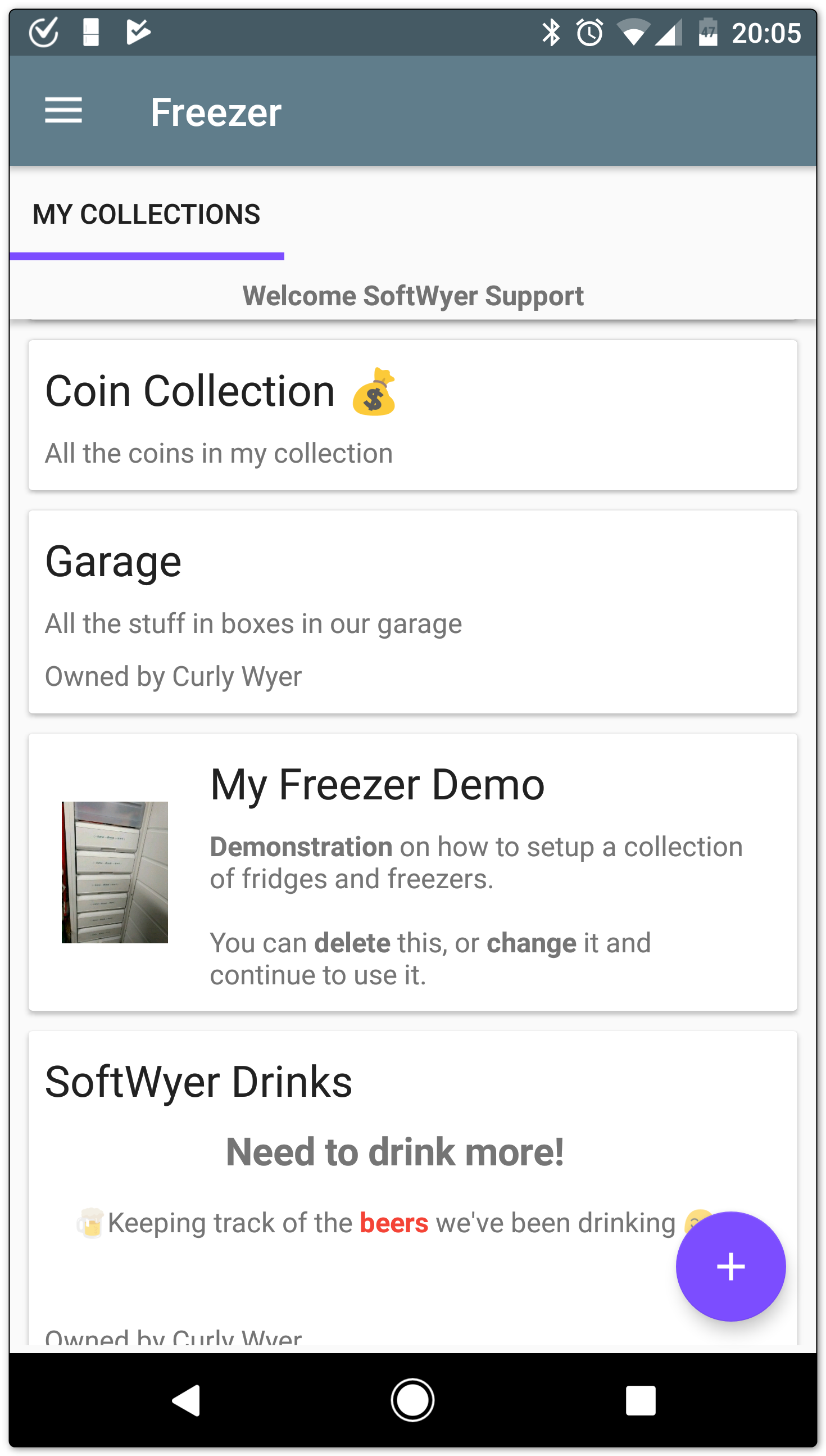
As an example, examine our collections above. Each collection is for items of a similar type and we have not, for example, created a collection for each fridge or freezer we have.
Having said all that, there are some things to consider for collections:
- Searching
- Sharing
- Hierarchy
- Custom Fields and Tags
Searching
Searching works within collections and you cannot search across collections (we might relax this in the future). This means that if you want to find all the items of a particular type, then they should probably go into the same collection.
For example, if you want to look for frozen chickens, then all your freezers (the ones in the kitchen, the garage and the pantry) should probably be in the same collection. In this example you would have containers called Kitchen, Garage and Pantry, each with their own containers and items.
Sharing
When you share a collection, you are giving other people access to all the items in a collection. Initially this means they can only see the items in a collection. However, using the ‘Manage Users’ function you can give them complete access to add and delete items too.
You need to think carefully about what you would like other people to see and be able to change. If you require some items to be private, then they should be in their own collection that is not shared.
Hierarchy
If you need to physically find items in a collection, then the hierarchy of a collection should reflect the physical layout of the collection.
For example, a Freezer collection should have containers that represent the drawers, baskets and shelves in a freezer. The items within the containers represent the real items on the shelves in your freezer. When you view an item, you can see the hierarchy to enable you to find it, e.g. Frozen Chicken -> Shelf 1 -> Garage Freezer.
For a collection of coins, then the hierarchy may be less physical and could represent, say, the denomination, e.g. a container of 50 pence coins containing all the different 50p coins.
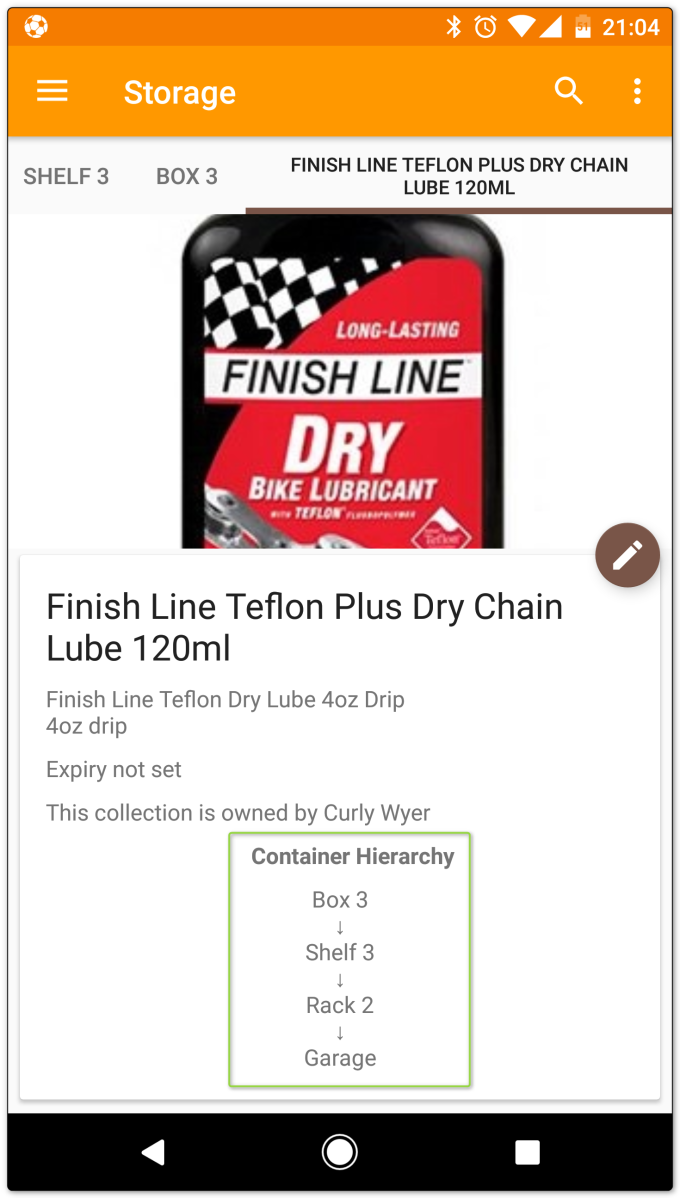
Custom Fields and Tags
Each collection can be configured with their own custom fields and tags. It makes sense to store related items in one collection so that you do not need to keep redefining the tags and custom fields.
Managing a Collection
Create a Collection
From the main “My Collections” tab, press the FAB and choose “Add collection”. This will open the “Add Collection” form where you can enter your collection details. Note that you can return to this form to edit the collection at any time.
Add Items and Containers
From one of the collection’s tabs, press the FAB and choose “Add Item” or “Add Container”. This will open the Add form where you can enter the details for you item or container.
Edit Items, Containers and Collections
View the item, container or collection you wish to edit and press the small pencil FAB in the upper right. This will open the relevant edit form where you can change the details of the selected object.
Move, Copy and Delete
You can move, copy and delete items by long-pressing the relevant item or container. To move multiple items, long-press on another item or container.
To delete a collection, open the collection and choose ‘Delete Collection’ from the overflow menu, top-right.
See a video tutorial for this on You Tube.
Sorting
The lists shown in the collections apps can all be sorted, with the exception of My Collections. The sort method chosen is remembered for each collection or container and, in the case of shared collections, only affects your view of the items.
The options for sorting are:
- In-built Fields. Name, Expiry, Quantity.
- Custom Fields.
- User Defined. This initially sorts the list in the order in which items were added. However, in this mode you can ‘drag and drop’ items into any order. Just ‘long-press’ the item and then drag it to the desired location.
In-built and custom fields are sorted initially by the field itself, and then by Name if the field value is missing or the same as an existing value.
Sorting Tips
- To see a list of items that are about to expire, open the search screen and change the sort mode to ‘expiry’.
- To see a list of items that have zero quantity, open the search screen and change the sort mode to ‘quantity’
- Long-press on the sort button and it will reverse the sort order.
Tags
Tags can be attached to items and are useful for creating ad-hoc groupings of similar categories of items that may be spread across a collection, e.g. you could tag all ‘meat’ items in the different drawers in a collection of freezers.
Items can have multiple tags, so if your collections has lots of different chicken items (legs, breast, breaded, sliced, nuggets) you might want to tag them all with chicken and meat.
Tags are especially useful in the search mode where you can filter by a tag name to see all items with that tag. For instance, to see all items with a ‘meat’ tag, just select the tag.
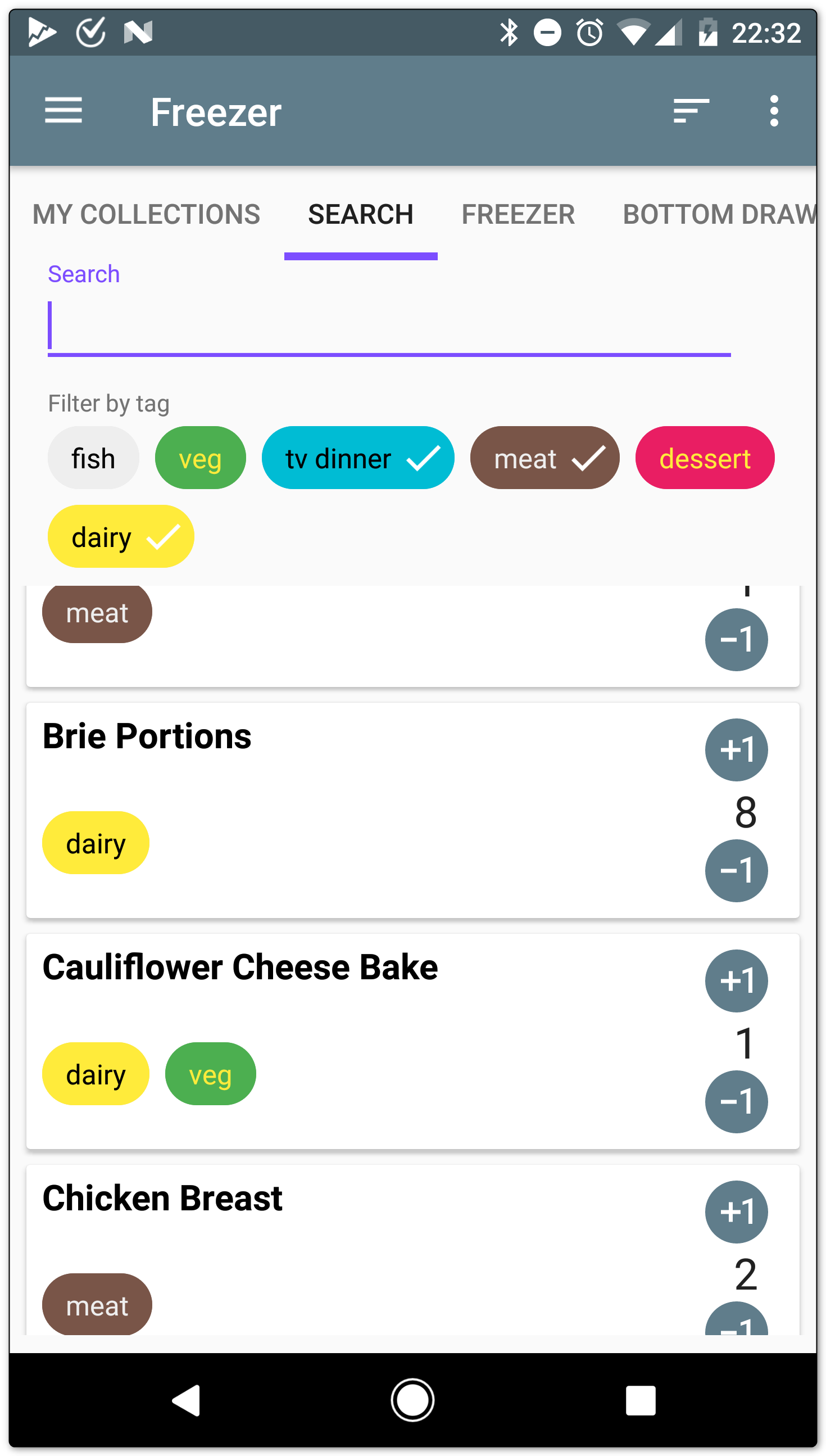
Only the collection owner can create tags although any user of the collection can tag items.
Doing More with Tags
Attributes
Tags can also be used for defining general attributes or facts of items.
For instance, imagine a shared collection on beers. Certain tags could mark the type (lager, ale, cider) others the strength (strong, med, light) and yet others the taste (fruity, hoppy, sweet, strong).
You can then filter on these to find drinks for the mood you are in (strong, hoppy, ale).
Shopping
Tags could help with shopping (while we sort out a shopping list feature). For example, you are in the ‘meat’ aisle of your supermarket and want to know what meat to buy?
Open the app and got to the collection with food in it, select the search screen and filter by meat. Now sort by quantity and you can see a list of meat items that have zero quantity. Similarly for fish, bread, veg, etc.
Invitations
When you want to share a collection, go into the collection and click on the ‘share’ icon. You will be prompted to enter the email address of the person you which to share the collection with.
When the other person installs the app and signs in, they will see a notification informing them that a collection has been shared. When they click on the notification, it will prompt them to accept or decline the invitation. If they accept, they will see the collection under their ‘My Collections’ tab.
Note that the email address you use to share must match the one that is registered with the account the person uses to sign in with, i.e. their Google or Google Play account email.
You are limited to one invitation per collection. If you purchase a subscription, then you will have unlimited invites.
Manage Users
Initially, the person you share with will only have READ access to the collection, i.e. they cannot change anything. Once they’ve joined the collection, you can give them WRITE or ADMIN access using the ‘Manage Users’ menu. You can also remove them so they can no longer see your collection.
Below is a list of the Roles:
- READ – The user can only see items, they cannot change anything.
- WRITE – The user can add, delete and edit items and containers in your collection.
- ADMIN – The user can modify the collection itself, so they can create custom fields and tags. They can also share the collection to invite other users as well as manage user. When managing users, they cannot, change the owners ADMIN role (even the owner cannot do that!)
- REMOVE – This will prevent the user from accessing the collection and it will be removed from the users phones and tablets when they next open the collections app.
Notifications
You can opt-in to receive notifications for any collection you can view, including public ones. When an item changes in the collection you will receive an Android notification informing you that the collection has been changed and by whom. Clicking on the notification will open the application.
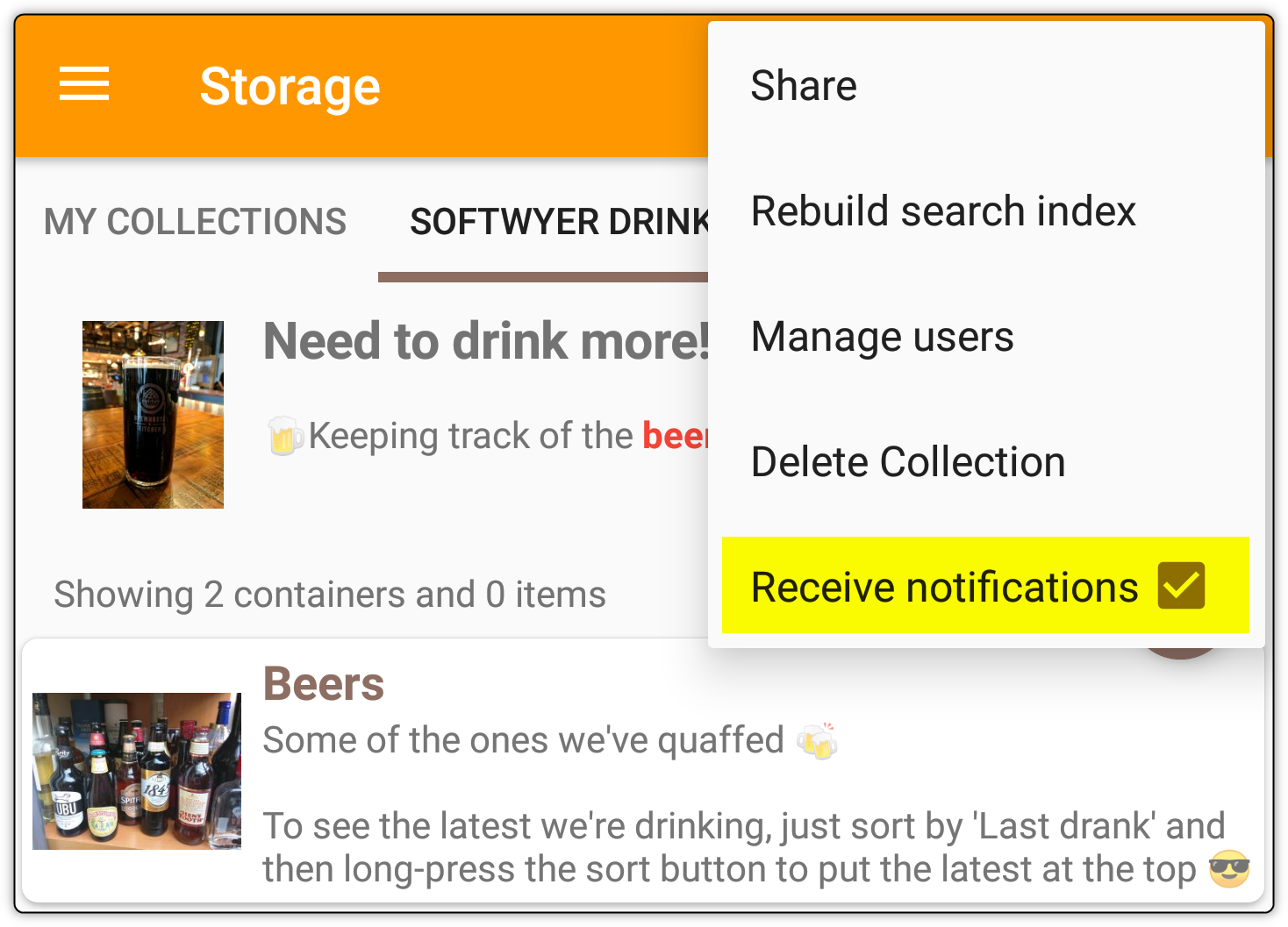
The owner of the collection must have a valid subscription for notifications to be active.
Collections now show a badge with the count of changes since you last viewed the collection. Clicking on the badge will take you to the search tab of the collection and list all the items showing recently changed items first.
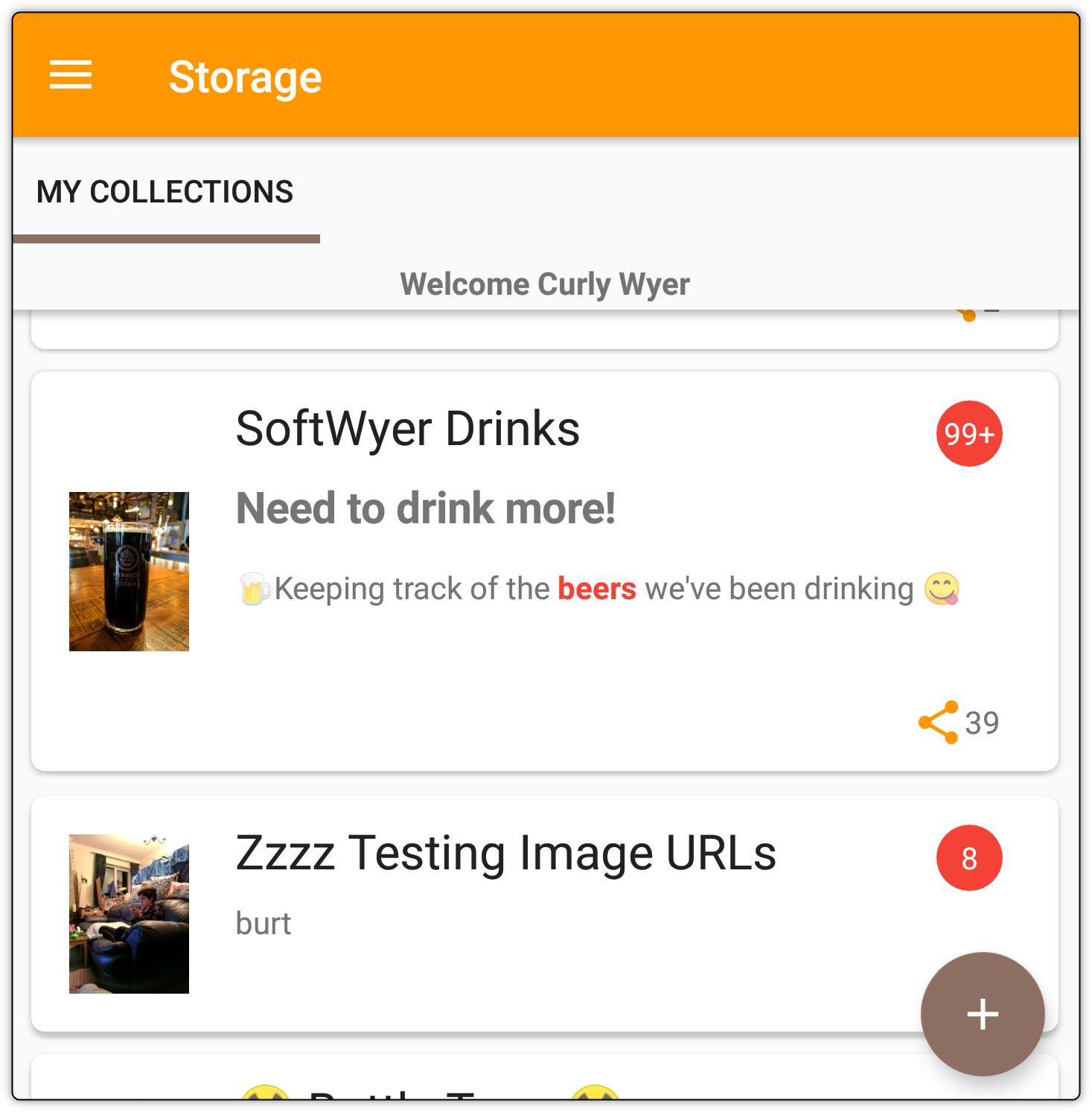
Badge counts are synchronised across all your devices and are reset when you click on the badge or collection. Any outstanding notification for a collection is also removed from that device when you click a collection.
Multiple Devices
Currently, notifications are per device and are only received by the device that you use to opt-in to receive notifications. If you have multiple devices associated with your account and want to receive notifications on them all, then you will need to toggle the opt-in setting for each collection on each device.
Note that this only affects notifications and badge counts will show on all devices by default.
Public Collections
There is a new feature (in beta) to make collections public. So if you’ve created the best ‘pokemon’ collection ever, you can now let people see that collection. It’s shared as READ only so there no worrying that these viewers can change anything.
Note that anonymous users can view your public collections using the Web Version.
Follow the link for more details on Public Collections.
Important – Long Term Collection Maintenance
SoftWyer Ltd., the company that produces the My Collections application, will endeavour to maintain the capability to provide hosting for your collections data for as long as we are in business and the services we rely on, especially Google’s Firebase, continue to provide their cloud services at a reasonable cost.
We will provide this service to all users who have active accounts. If a user has not used the applications for a period of TWO YEARS we will start to archive their data and remove their accounts. Archived data will be deleted shortly after. This is regardless of whether the user has, or has had, an active subscription.
It is your responsibility to use the application and to sign in to see your collections. Note that for shared collections, it is the responsibility of the collection owner to sign in as it is their account that determines the active status of the collection.

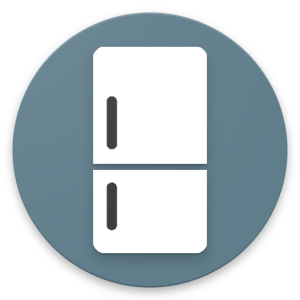
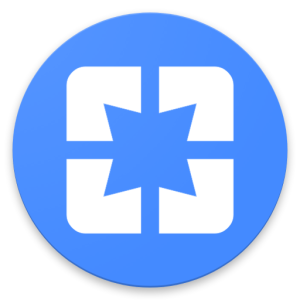
Have invited my wife, she has installed app & signed in but has not received notification of invite? Not really much point inviting if she is unable to view freezer contents!
Hi Robin,
Can you double check that the email address you have used to invite your wife is the same one as she uses with her Google Play account. You can check this in the Manage Users screen of the collection. If it’s wrong, you will need to remove this entry and resend the invite.
If you are still having problems, feel free to email us support@softwyer.com and we can investigate further.
I’ve not paid for My Collections yet though I like what I have seen so far.
Except for the invite – I sent an invite to my non-google address and it never arrived.
Now I’ve seen the above I realise that I should have used by google address.
I don’t recall seeing any indication of that requirement and now I am unable to resend the invite to myself.
Basically I just want to share my collection with myself across multiple devices
Is this possible?
The invite should work with any email that is used on an Android Phone and is registered with Google Play.
For Example, I have a phone that has Google Play registered as curly@hotmail.com
I use another phone to send an invite to curly@hotmail.com.
On the curly@hotmail.com phone, I install the collections application, open it, sign in (using curly@hotmail.com) and there should be a notification with the invite.
There are no email sent, so perhaps that is the confusion?
Thanks but I still don’t see how to see my collection on another device
Email us at support@softwyer.com for further help 🙂
Hi, I saw your video for adding several pictures, but don’t understand the process. Everytime I add an item, only one image is allowed. How can I add two or more?
To enable multiple pictures, you need to purchase a subscription. There’s more details in the What’s New pages https://softwyer.wordpress.com/collections-whats-new/
Hi, I really love this app. I purchased a tablet and plan to stick it on my freezer to be able to quickly find out where something is located. But I need the tablet to be placed horizontally. Could you please also support horizontal orientation? Thank you.
We have tablet support on our backlog. As a short term measure we’ll look into allowing landscape mode so the app can be used in that orientation. No timescales, but keep an eye on the “What’s New?” page for early beta releases.
https://softwyer.wordpress.com/collections-whats-new/
Thanks a lot for your quick answer. I do believe it should be enough to make a simple change in your AndroidManifest.xml or in the onCreate activity function. But I’m not an Android expert, just hacking some simple applications. 🙂
I do logout and when a i make login again one of my collection it`s gone with all itens. Please help me
Eduardo, please send an email to support@softwyer.com with as much detail about the collection and the email accounts you may have used.
Hi can i take photo of an item with the free app. I have an error… Tanks !
Patrick,
Taking photos is supported in all the applications. If you are having problems then:
1) You can try the beta version – opt-in links here -> https://softwyer.wordpress.com/collections-whats-new/
2) contact us as support@softwyer.com with some details of the errors you see
hi, im using your app on an Android phone. Does the app allow only 1 picture to be included for each item? It would be a lot more attractive if multiple pictures can be attached. thanks
The applications support multiple pictures (up to 10) but you need a subscription to have more than one.
You can purchase a subscription from the navigation sidebar. There’s a 3 day trial period with each subscription so you can cancel if you find it is not value for money.
I have purchased the subscription but can still only display 1 photo at a time.
Hi. Your application is amazing! Congratulations! I have a question for you: is there any way to backup de collections data? Thank you very much.
A backup feature has been requested by a number of people and is something that we plan to add in the near future.
It will work by taking a snapshot of the collection data, zipping it up and saving it to a Google Drive account. The underlying data is all JSON based, and whilst the organisation of the data will be specific to our collection database, the backup will be readable and could be parsed by other tools.
We will write an associated import feature at a later date. Initially this will be allow you to import an old backup into a ‘new’ collection. We need to work through the implications of this, as internal UUIDs will need to be unique, at least within the collection.
Keep an eye on the ‘What’s New‘ page for early releases with the backup feature.
I can’t make/see tags in my self made freezer collection, in the “my freezer demo” i can see them.
Is only possible in the payed version?
Tags should work in all versions. When you edit an item you should be able to see the tags and select them. If this isn’t working, then please email us at support@softwyer.com
Hi
Is it possible to disable the online bar code validation. I have a lot of products on DK market which fail but I would like the bare code as key
Hi – We’ll look to add an option to disable the network lookup after scanning barcodes. It might be a week or two before we can get around to this as we’re busy implementing some great new features. Keep an eye on the ‘What’s New; page. https://softwyer.wordpress.com/collections-whats-new/
Hi. I am just in the process of uploading my ( huge) music collection. I have a question. If the app becomes defunkt at some point in the future will all my info be lost or will it be stored for me to access still. I am conscious this will take me many hours to do and clearly not something I want to do for a short term app if it’s not stored afterwards .. thanks
Hi,
Good question and you’ll be pleased to hear, hopefully, that we have a backup option that will save all the information associated with your collection to a JSON format document. This backup is structured like our internal tables so you will not be able to import it into another application directly. You’d need to parse the structure and translate it to the ‘other’ system. It should be easy for someone with a little programming knowledge to do.
Images are not downloaded as part of the backup, but the image URLs are stored, so you’d have to parse the backup and download the images manually. We’re using Google’s Firebase which is hosting the data for free. Even if we decide to retire the application, the collection data will be available for as long as Google are around. (Note that we intend to keep the collections applications running as long as possible as it’s got our own beer collection in it!)
The best thing to do, would be to enter a couple of items into a collection and then run the backup. You can then check the backup in an editor (e.g. notepad) to see if the information is there and how happy you are with that JSON format.
We have seen some collections using our applications with over 4000 items, so hopefully we can cope with your music collection.
We’re happy to help explain further, but it would be easier via email, support@softwyer.com
Cheers, Karl.
Hi,
is it possible to move an item from a container to another container after it’s been added? I have been trying to hold, drag and drop, but without success.
Hi Marek,
Yes, you can move items and containers to new containers within a collection. You need to select the items (long press) then choose the ‘Move Selected Items’ menu option.
See this video -> https://www.youtube.com/watch?v=-qqXXW96bZQ
I did exactly that – I select them, they become yellow, I click on “Move selected items” and I still get the message that “No items have been selected. Long press to select.” I have an empty container prepared in the same collection as the items. This is Android 7.1.2 if that helps.
Hmm, that should work. Email us here support@softwyer.com
I closed and opened the app, and now it works… I guess the database needs to catch up, or something along those lines.
Ahh, that’s interesting. We’ll see if we can work out the cause of that problem. Thanks for letting us know.
Hi,
i am evaluating your app, and i am missing public database like openfoodfact, which would imprive a lot efficiency of a fridge maintenance. Any way to connect search to it ?
can you give more information regarding barcode usage ?
Thank you gor this great application
Hi Bertrand,
The OpenFoodFact site looks to be a great resource. We’ve been keen to integrate with another system so will definitely look to use this.
Hopefully we’ll be able to start something next week and will push out incremental beta’s as soon as we can.
Keep an eye on the “What’s New?” page for updates. https://softwyer.wordpress.com/collections-whats-new/
Well done !
thank you
Bertrand
I’m trying to load a large collection into the app, but it’s driving me crazy that every time I add an item and save, it takes me all the way back to the main screen, rather than back into the container I was just adding to. With nested containers, it’s a pain to navigate back to the same place to continue loading.
Are you planning any sort of web interface for faster input of large collections? I have sewing patterns that I’d love to catalog and have handy on the go, but taking a minute per pattern will take ages on a mobile device.
It definitely shouldn’t be doing that. After adding an item it should remain in that container. Try exiting the application by long pressing the back button and then opening it again. If it keeps happening, please email us with an many details as you can. support@softwyer.com
We don’t have any plans for bulk uploading, unfortunately. If you’re having to type a lot of data in, then there are Android emulators that run on a PC that might be quicker as you can use a keyboard. Email us for recommendations.
Karl.
How to use ‘and’ and ‘or’ modes in the search within collections? Are there wildcards and such tools?
There is an implicit AND when searching for words, e.g. searching for ‘card red’ will find all items with ‘card’ AND ‘red’ in them. Note that search words end with an implicit wildcard, so it could find items with ‘card’, ‘cardigan’, ‘cards’, etc. There is no OR searching with words.
Tags act as filters and there is an AND/OR toggle for tags.
There is also a quantity filter that will find items that have certain quantity values. It toggles between ‘Q=0’, ‘Q>=0’ and ‘Q>0’ where Q is the item quantity in the default quantity field.
How can I delete items?
If you view the item, you can then use the menu option to delete them.
Note that you can only delete items in collections for which you are the owner, or have write access.
How can I use the seatch function to search for all items containing a certain word e.g. milk would result in Milky way and soy milk. I see that a wildcard is added to the end automatically but what about my example?
Simon – all searches are of the type ‘begins with’
We do not support full word only or partial word matching, e.g. searching for INK does not find PINK or DRINKS.
This search function would improve the dadabase a lot especially for larger collections. Is it planned for future versions?
Full word search is something we could add and would be relatively straightforward to implement. We’ll look into doing a quick non-ui option for this e.g. adding a full stop at the end means it does a full word search. Keep an eye on the “What’s New” page for updates.
Partial word search is more complicated and probably not something we would do in the near future.
Hi there,
if you add an item via barcodescan and have an inventory f.e. with “1 Item” – a couple of days later you add the same item via barcode scan – a NEW Item is created and NOT the old item added +1. Can you fix this?
That would be greate!
That’s something we could possibly do, but we’d need to think how to implement it as not everyone would like this to happen.
Perhaps a better workflow would be to scan into the search screen which would show the matching items (you can do this already) and you can increment the quantity directly from the cards. If nothing is found, then have an option to add the item (not currently there and we’d need to think how we identify which containers this new item would go into).
Hi
Sometimes it is neccessary to open the description of the item by the QR code.
Do you plan to support QR for that?
We don’t currently support ‘deep-linking’ of a scan directly into the item (although it might be an option in the new Flutter version when we eventually release that next year)
However, we do support scanning of barcodes in the search screen. To do this, open the collection, press the search icon, then press the barcode icon on the right and scan the code. It will then search for all items with that code.
If you add ‘deep-linking’, if would a great step forward. Case: Somebody show the collection or the exhibition and it is funny to get the information about each item from own catalogue with text & pics by QR.
Hi, the barcode reader doesn’t seem to be working anymore and comes up with no results. Even for items that was previously scanned that came up with information. I already closed then opened the program back up even switched back and forth between WiFi and 5g and still not reading?
Unfortunately we relied upon Amazon to provide info for barcode scans, but that access has been restricted to accounts that generate sales. Since we do not monetize the scans, we’re effectively locked out. We’re trying to source another scan site, but most of them want $1000 a month to use 😦
When I want to add a new item, the app always crashes and it says “there was a problem saving the item”. Before today it always worked very well.
Today we are experiencing a number of server issues that have affected the application.
We have a new version of the application that should help alleviate these problems and this will be available in the Google Play Store in the next few hours. So please check and update the application.
We apologise for this inconvenience, it’s the first time in 3 years that we have had an outage in our system.