We’ve been taking a break from Mapcial over the past few weeks and have come back to the Contact Lookup applications to add some new features.
Contact View changes
Contact View has always had the capability to perform context sensitive actions. Press on a phone number and it will call that number; press on an email address and it will open your mail application with the To: field populated.
Some users have asked that we extend this to groups, so we’ve added a couple of new functions to the group section. Now, pressing a group will email all contacts in the that group. Similarly, pressing the SMS icon on the right will SMS all the contacts in the group.
What’s better is that we’ve rolled this functionality into the changes for Contact Lookup Pro and Contact Lookup Fast to allow you to change the email address or mobile number before sending. See below for more details on this.
Contact View can now act as the default viewer for contacts and is accessible from any application. Note that you will see adverts in the free version when viewing from other applications, even if you’ve bought Contact Lookup Pro or Contact Lookup Fast. If you don’t want to see adverts, and still want to use Contact View, then consider purchasing the Donate version.
Email and SMS from Contact Lookup Pro and Contact Lookup Fast
Being able to email/SMS a group was great, but what about people in the search list? Perhaps you want to email all the Smith’s, but they’re not in a group. Well now you can!
Just do a search as normal and then choose the Menu option Email/SMS contacts. It will prompt you for the contact method and then take you to a new screen where you can select which people you want to contact. What’s more, you are shown the names of people who don’t have an email or mobile phone number, so you can make alternative arrangements for those.
The initial view shows the primary contact details for the selected people. If this is incorrect, you have the opportunity to change the details by long-pressing on the contact. This will prompt you for an alternative email address or mobile phone number that is associated with that person. So now you can avoid emailing them at work when it’s a personal message.


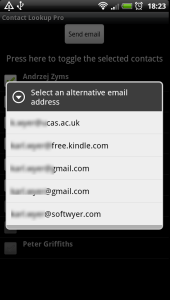
Groups in Contact Lookup Pro and Contact Lookup Fast
Quite a few people had asked for a quick way to view the contacts in a group. Whilst you could do this with a cunningly formed search in combination with a restriction of search categories, it was cumbersome.
Now there is a menu option that lets you choose the group and view all it’s contacts.
Clear search in Contact Lookup Pro and Contact Lookup Fast
An often requested feature was the ability to quickly clear the search input. Now we have added a small icon at the right of the search box that allows you to clear it’s content.
Search History in Contact Lookup Pro and Contact Lookup Fast
Another feature request was the ability to remember the search history.
If you find yourself typing the same search entries over and over again, then take advantage of the Search History. Just click the icon on the left of the search input to see a list of previous search histories. Just select one and the search will begin!
Contact Lookup can begin a search automatically as you type. To avoid polluting the search history with half-formed searches, an entry is only added to the search history when you press the search button.
The search history is ordered with the most recent searches first, and it remembers the last fifty searches.
There is also an option to auto-complete items in the search history as you type in the search box. This will show you matching searches as you type. You can turn this functionality on via the settings menu. Note that there can be a conflict between this setting and the Keyboard Suggestions setting. Some keyboards place their suggestions under the search input box and this overlaps with the search history drop-down. If this happens to you, then you’ll need to disable search history or keyboard suggestions.
OS1.6 Support
Unfortunately not all of these features are available on devices running Android OS version 1.6 Sorry folks.

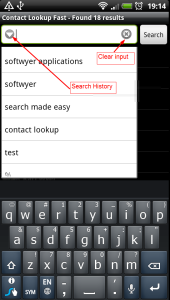
Hi,
just a question whether your application Contact Lookup could help me for my problem:
Recently I switched from WM 6.5 to Android.
For email and contact we are using in the company Lotus Notes and there is a application called Notes Traveller to sync emails, calendar and contact. It is working nicely so far.
The problem is that it looks like that the “Groups” within Android for grouping the contacts are different than the same funktionality in Notoes where it is called “Categories”. So my contacts from notes are on the phone as well as the filed with the categories but the categories are not mapped to the android groups, so I am missing those in the contact manager – by the way I use DWP (http://blog.dw-p.net/).
If want to edit a contact I have the choice doing that with
– the built in contact application – I see no data
– with Contact Editor++ (http://dmfs.org/wiki/index.php?title=Contact_Editor%2B%2B) – I see some of tha data
– with Notes Traveler – I see all of the data I have entered on my desktop notes client
The filed “Category” in notes is 1 filed and the content is seperated with a “,” so it looks like:
Category “private, doctor, Julia” and the result is that I see the contact in those 3 different categories.
Is there a way that your application has access to this data filed?
That I can look for those categories and display the contacts sorted according the categories?
I learned that in Android applications can use different “accounts” to access data but not sure how this is affecting my problem
Best regards,
Claus
The Contact Lookup and Contact View applications only work with the native Android contacts database.
It appears, at first glance, that IBM, with Notes Traveller, have chosen to implement a bespoke database for storing some of the Notes data. I’m not sure why they’ve done this for groups/categories, but our applications will not be able to see this data.
If you really need to see categories as groups, then you may need to change your sync program. Whilst there may not be many Notes->Android solutions, there are more Notes->Gmail solutions. One (expensive) solution is Companion Link (http://www.companionlink.com/google/lotusnotes/), but I’m sure there are other options.
Once your contacts are in Gmail, they will automatically sync to the phone and Contact Lookup and Contact View will work as expected.
I have spent a lot of time looking for a way to add postal address to people/contacts on my HTC Inspire. Spoke with HTC support who informed me it is not part of the standard functionality and would require an app. I’ve tried a couple but no joy. Most recently Contact Lookup with Contact View (based on the great reviews). I suspect I am not using Contact View properly. Can someone please provide some guidance?
The Android contacts database does support postal addresses, as long as you are not saving them to your SIM card.
If you save contacts to your phone, or to your Gmail account, you can add an address. Assuming you have Android OS2.2, then from the People application, press ‘Add contact’. Where it shows ‘Contact Type’, press the drop down and choose Phone or Google. Scroll the page down, and there is an ‘Others’ section, press ‘Add’ and select Postal Address.
Android OS2.3 is similar.
If, after trying the above, your People application does not show an Add option for Postal Address, then try this free program -> https://market.android.com/details?id=org.dmfs.android.contacts
Thank you for your kindness and generosity in providing help when it doesn’t directly impact your software sales! I’ll try this as well as look further into your software offerings.
Does FAST include all the features of PRO? Or do I need to download them both to get both set of features?
Fast has virtually all the search capabilities of Pro, with some additional features too. Find out more in the FAQ -> https://softwyer.wordpress.com/2011/05/01/contact-lookup-faq/